This widget will display the titles of your posts randomly below
Here are the steps to install this widget to your blog
1) Copy the code below and place on a colored line merah.Untuk change the number of posts display on the widget, you can change the value 5 to the value you want.
<style type="text/css"> <! -. Random_post_content {width: 100%;}. Random_post_content img {width: 32px; height: 32px; background-position: center; margin: 7px; padding: 2px; border: thin solid # 888;}. Random_post_content_item {border-top: thin dashed # 888;}. Random_post_content_item table,. Random_post_content_item tr,. Random_post_content_item td {vertical-align: middle;}. Random_post_content_item table {margin-bottom: 2px; margin-top: 3px;}. Random_post_content_item: hover {background-color: # 4A3829;}. Random_post_title a {text-transform: uppercase; font-size: 12px; text-decoration: none; font-weight: bold}. Random_post_info a {font-size: 11px; text-decoration: none;}. Random_post_content_item: hover. Random_post_title a {color: # FFFFCC;}. Random_post_content_item: hover. Random_post_info a {color: # 888;}. Random_post_content_item: hover. Random_post_title a: hover {color: # FFCC00;}. Random_post_content_item: hover. Random_post_info a: hover {text-decoration: underline;}-> </ Style>
<div class="random_post_content" id="random_posts_id"> </ div>
<script type="text/javascript"> <! -
Random_Max var = 5;Total_Posts_Number var = 0;Rand_Posts_Title var = [];Rand_Posts_Url var = [];Rand_Posts_Author var = [];Rand_Posts_Comment_Number var = [];Rand_Posts_Thumbnail var = [];Rand_Posts_Snippet var = [];
function Vbs_Random_Post (json) {var entry; var re = / <\ S [^>] *> / g; var str; var banner_begin_index; var banner_end_index: for (var i = 0; i <Random_Max; i + +) {entry = json.feed.entry [i]; Rand_Posts_Title [i] = entry.title. $ t: for (var k = 0; k <entry.link.length; k + +) {if (entry.link [k]. rel = = 'alternate') {Rand_Posts_Url [i] = entry.link [k]. href; break;}} Rand_Posts_Author [i] = entry.author [0]. name. $ t; Rand_Posts_Comment_Number [i] = parseInt (entry. thr $ total. $ t) if ("content" in entry) {Rand_Posts_Snippet [i] = entry.content. $ t;} else if ("summary" in entry) {Rand_Posts_Snippet [i] = entry.summary. $ t;} else Rand_Posts_Snippet [i] = ""; if (Rand_Posts_Snippet [i]. search ("bp.blogspot.com")! = -1) Rand_Posts_Thumbnail [i] = $ thumbnail.url entry.media; else {str = "src \ u003d \" "; banner_begin_index = Rand_Posts_Snippet [i]. search (str) if (banner_begin_index == -1) {Rand_Posts_Thumbnail [i] = = Rand_Posts_Snippet [i]. Substrings (banner_begin_index + str.length); str = "\" "; banner_end_index = Rand_Posts_Thumbnail [i]. Search (str); Rand_Posts_Thumbnail [i] = Rand_Posts_Thumbnail [i]. Substrings (0, banner_end_index) ;}} Rand_Posts_Snippet [i] = Rand_Posts_Snippet [i]. replace (re, "") if (Rand_Posts_Snippet [i]. length> 140) {Rand_Posts_Snippet [i] = Rand_Posts_Snippet [i]. substrings (0, 140) + '...';}} Install_Random_Posts ();}
Install_Random_Posts function () {var str_out = "": for (var i = 0; i <Random_Max; i + +) {str_out + = '<div class="recent_post_content_item">'; str_out + = '<table width = "0% "border =" 0 "> '; str_out + =' <tr> '; str_out + =' <td> '; str_out + =' <a href =" '+ Rand_Posts_Url [i] +' "title =" '+ Rand_Posts_Snippet [i] + '">'; str_out + = '<img src="' + +'" width="32px" Rand_Posts_Thumbnail[i] height="32px"/>'; str_out + = '</ a> '; str_out + =' </ td> '; str_out + =' <td> '; str_out + =' <div class="recent_post_title"> '; str_out + =' <a href = "'+ Rand_Posts_Url [i] + '"title ="' + Rand_Posts_Snippet [i] + '">'; str_out + = Rand_Posts_Title [i]; str_out + = '</ a>'; str_out + = '</ div>'; str_out + = ' <div class="recent_post_info"> '; str_out + =' <a href="' +'" title="' Rand_Posts_Url[i] + + + Rand_Posts_Snippet[i]'"> '; str_out + =' By '+ Rand_Posts_Author [i] + '-' + Rand_Posts_Comment_Number [i] + 'comments'; str_out + = '</ a>'; str_out + = '</ div>'; str_out + = '</ td>'; str_out + = '</ tr>'; str_out + = '</ table>'; str_out + = '</ div>';} document.getElementById ('random_posts_id'). innerHTML = str_out;}
Vbs_Get_Post_Num function (json) {Total_Posts_Number = json.feed.openSearch $ totalResults. $ t: if (Total_Posts_Number <= Random_Max) {var START_INDEX = 1; Random_Max = Total_Posts_Number;} else {var START_INDEX = 1 + Math.floor (Math. random () * (Total_Posts_Number - Random_Max));} Document.write ('<script type = "text / JavaScript" src = "http://URL-blog-anda.blogspot.com/feeds/posts/default?start-index =' + START_INDEX + '& max-results = '+ Random_Max + "& orderby = published & alt = json-in-script & callback = Vbs_Random_Post"> <\ / script>');}
-> </ Script><Script type = "text / JavaScript" -> </ Script>
2) Then, log in to your blogger account, dashboard> design> page elements> Add a Gadget> HTML / Java Script.3) After that, paste the above code and press save4) Completion
Here are the steps to install this widget to your blog
1) Copy the code below and place on a colored line merah.Untuk change the number of posts display on the widget, you can change the value 5 to the value you want.
<style type="text/css"> <! -. Random_post_content {width: 100%;}. Random_post_content img {width: 32px; height: 32px; background-position: center; margin: 7px; padding: 2px; border: thin solid # 888;}. Random_post_content_item {border-top: thin dashed # 888;}. Random_post_content_item table,. Random_post_content_item tr,. Random_post_content_item td {vertical-align: middle;}. Random_post_content_item table {margin-bottom: 2px; margin-top: 3px;}. Random_post_content_item: hover {background-color: # 4A3829;}. Random_post_title a {text-transform: uppercase; font-size: 12px; text-decoration: none; font-weight: bold}. Random_post_info a {font-size: 11px; text-decoration: none;}. Random_post_content_item: hover. Random_post_title a {color: # FFFFCC;}. Random_post_content_item: hover. Random_post_info a {color: # 888;}. Random_post_content_item: hover. Random_post_title a: hover {color: # FFCC00;}. Random_post_content_item: hover. Random_post_info a: hover {text-decoration: underline;}-> </ Style>
<div class="random_post_content" id="random_posts_id"> </ div>
<script type="text/javascript"> <! -
Random_Max var = 5;Total_Posts_Number var = 0;Rand_Posts_Title var = [];Rand_Posts_Url var = [];Rand_Posts_Author var = [];Rand_Posts_Comment_Number var = [];Rand_Posts_Thumbnail var = [];Rand_Posts_Snippet var = [];
function Vbs_Random_Post (json) {var entry; var re = / <\ S [^>] *> / g; var str; var banner_begin_index; var banner_end_index: for (var i = 0; i <Random_Max; i + +) {entry = json.feed.entry [i]; Rand_Posts_Title [i] = entry.title. $ t: for (var k = 0; k <entry.link.length; k + +) {if (entry.link [k]. rel = = 'alternate') {Rand_Posts_Url [i] = entry.link [k]. href; break;}} Rand_Posts_Author [i] = entry.author [0]. name. $ t; Rand_Posts_Comment_Number [i] = parseInt (entry. thr $ total. $ t) if ("content" in entry) {Rand_Posts_Snippet [i] = entry.content. $ t;} else if ("summary" in entry) {Rand_Posts_Snippet [i] = entry.summary. $ t;} else Rand_Posts_Snippet [i] = ""; if (Rand_Posts_Snippet [i]. search ("bp.blogspot.com")! = -1) Rand_Posts_Thumbnail [i] = $ thumbnail.url entry.media; else {str = "src \ u003d \" "; banner_begin_index = Rand_Posts_Snippet [i]. search (str) if (banner_begin_index == -1) {Rand_Posts_Thumbnail [i] = = Rand_Posts_Snippet [i]. Substrings (banner_begin_index + str.length); str = "\" "; banner_end_index = Rand_Posts_Thumbnail [i]. Search (str); Rand_Posts_Thumbnail [i] = Rand_Posts_Thumbnail [i]. Substrings (0, banner_end_index) ;}} Rand_Posts_Snippet [i] = Rand_Posts_Snippet [i]. replace (re, "") if (Rand_Posts_Snippet [i]. length> 140) {Rand_Posts_Snippet [i] = Rand_Posts_Snippet [i]. substrings (0, 140) + '...';}} Install_Random_Posts ();}
Install_Random_Posts function () {var str_out = "": for (var i = 0; i <Random_Max; i + +) {str_out + = '<div class="recent_post_content_item">'; str_out + = '<table width = "0% "border =" 0 "> '; str_out + =' <tr> '; str_out + =' <td> '; str_out + =' <a href =" '+ Rand_Posts_Url [i] +' "title =" '+ Rand_Posts_Snippet [i] + '">'; str_out + = '<img src="' + +'" width="32px" Rand_Posts_Thumbnail[i] height="32px"/>'; str_out + = '</ a> '; str_out + =' </ td> '; str_out + =' <td> '; str_out + =' <div class="recent_post_title"> '; str_out + =' <a href = "'+ Rand_Posts_Url [i] + '"title ="' + Rand_Posts_Snippet [i] + '">'; str_out + = Rand_Posts_Title [i]; str_out + = '</ a>'; str_out + = '</ div>'; str_out + = ' <div class="recent_post_info"> '; str_out + =' <a href="' +'" title="' Rand_Posts_Url[i] + + + Rand_Posts_Snippet[i]'"> '; str_out + =' By '+ Rand_Posts_Author [i] + '-' + Rand_Posts_Comment_Number [i] + 'comments'; str_out + = '</ a>'; str_out + = '</ div>'; str_out + = '</ td>'; str_out + = '</ tr>'; str_out + = '</ table>'; str_out + = '</ div>';} document.getElementById ('random_posts_id'). innerHTML = str_out;}
Vbs_Get_Post_Num function (json) {Total_Posts_Number = json.feed.openSearch $ totalResults. $ t: if (Total_Posts_Number <= Random_Max) {var START_INDEX = 1; Random_Max = Total_Posts_Number;} else {var START_INDEX = 1 + Math.floor (Math. random () * (Total_Posts_Number - Random_Max));} Document.write ('<script type = "text / JavaScript" src = "http://URL-blog-anda.blogspot.com/feeds/posts/default?start-index =' + START_INDEX + '& max-results = '+ Random_Max + "& orderby = published & alt = json-in-script & callback = Vbs_Random_Post"> <\ / script>');}
-> </ Script><Script type = "text / JavaScript" -> </ Script>
2) Then, log in to your blogger account, dashboard> design> page elements> Add a Gadget> HTML / Java Script.3) After that, paste the above code and press save4) Completion




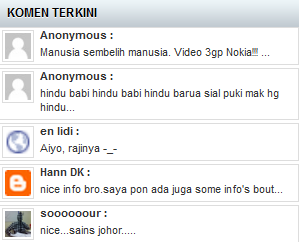
















.JPG)











